Want to buy or sell something? Check the classifieds
-
The Fedora Lounge is supported in part by commission earning affiliate links sitewide. Please support us by using them. You may learn more here.
You are using an out of date browser. It may not display this or other websites correctly.
You should upgrade or use an alternative browser.
You should upgrade or use an alternative browser.
Achieving that vintage look, via PhotoShop
- Thread starter Jerekson
- Start date
Maj.Nick Danger
I'll Lock Up
- Messages
- 4,469
- Location
- Behind the 8 ball,..
I use a plugin
called "Mytical Tints, Tones, and Color" by Autofx.
called "Mytical Tints, Tones, and Color" by Autofx.
- Messages
- 10,562
- Location
- Bozeman, MT
Adelaidey
One of the Regulars
- Messages
- 211
- Location
- Chicago, IL
I just make sure that no one is holding a cell phone in the pic lol lol lol
happyfilmluvguy
Call Me a Cab
- Messages
- 2,541
StanleyVanBuren
Registered User
- Messages
- 409
- Location
- Pacific Palisades, CA
StanleyVanBuren
Registered User
- Messages
- 409
- Location
- Pacific Palisades, CA
OK, so I had to do a few of these myself.
Mine don't have thumbnails though so bear with me...

If I just wasn't wearing sneakers/trainers, I think I could pull this one off.


Modern-day London, but the look of the original taxi helps.

This one would have been great if someone hadn't ruined their Mini with modern hubcaps.

Perhaps this should be the banner for all FL events?

Mine don't have thumbnails though so bear with me...

If I just wasn't wearing sneakers/trainers, I think I could pull this one off.


Modern-day London, but the look of the original taxi helps.

This one would have been great if someone hadn't ruined their Mini with modern hubcaps.

Perhaps this should be the banner for all FL events?

thebadmamajama
Practically Family
- Messages
- 564
- Location
- Good ol' Midwest
I know I'm quite a dunce when it comes to Photoshop know-how, but I'm an artist and catch on quickly. Tell me, how do you cut figures (say, two people) out of a photo and replace those figures onto another photo (say, a vintage photo)?
Thanks for the help! The photos posted on here so far are magnificent! :eusa_clap
Thanks for the help! The photos posted on here so far are magnificent! :eusa_clap
Maj.Nick Danger
I'll Lock Up
- Messages
- 4,469
- Location
- Behind the 8 ball,..
You first have to select the area of the image,(people) you want to move to a different background. There are several different ways to do this. I find that the easiest method is to use the extract filter. When you select this filter from the drop down menu, it allows you to outline any part of an image you want with a high lighter, then you extract that part and make it into another layer.thebadmamajama said:I know I'm quite a dunce when it comes to Photoshop know-how, but I'm an artist and catch on quickly. Tell me, how do you cut figures (say, two people) out of a photo and replace those figures onto another photo (say, a vintage photo)?
Thanks for the help! The photos posted on here so far are magnificent! :eusa_clap
Next open your background photo and make any modifications you need to make. You can then simply drag the extracted image over to your background and drop it on. If you don't like it, click edit, and undo it. You will most likely have to scale the extracted image to fit onto your background. To do this, click on image, then image size on the drop down menu, then change the size.
Hope this helps and doesn't confuse you.
Leading Edge
One of the Regulars
- Messages
- 181
- Location
- Philadelphia, Pennsylvania
Or
Do the reverse: remove the background using something like the eraser tool. This is really quick (and fun ) approach especially when the background has large areas of similar tones.
) approach especially when the background has large areas of similar tones.
Do the reverse: remove the background using something like the eraser tool. This is really quick (and fun
thebadmamajama
Practically Family
- Messages
- 564
- Location
- Good ol' Midwest
Hope this helps and doesn't confuse you. But it is hard to explain something like this without the visuals.
Crystal clear! Merci bien!!!!
Maj.Nick Danger
I'll Lock Up
- Messages
- 4,469
- Location
- Behind the 8 ball,..
You're welcome. Of course you know you will be quizzed on this?thebadmamajama said:Crystal clear! Merci bien!!!!
Dalexs
Practically Family
- Messages
- 569
- Location
- Just 'nath of Baston
I always start with removing a big chunk of them and place over a transparent background.
Repeat after me... Magic wand is your friend. Use that next.
Smudge tool set to a VERY light setting helps merge them into the background much more convincingly.
Google "photoshop tutorials." There are a ton of talented people out there who willingly share their techniques.
Dalexs
Repeat after me... Magic wand is your friend. Use that next.
Smudge tool set to a VERY light setting helps merge them into the background much more convincingly.
Google "photoshop tutorials." There are a ton of talented people out there who willingly share their techniques.
Dalexs
Leading Edge
One of the Regulars
- Messages
- 181
- Location
- Philadelphia, Pennsylvania
Dalexs said:I always start with removing a big chunk of them and place over a transparent background.
Repeat after me... Magic wand is your friend. Use that next.
Smudge tool set to a VERY light setting helps merge them into the background much more convincingly.
Dalexs
:eusa_doh: It is the magic wand (not the eraser) that I used to clear out the background. Once you've got that transparent background, you can do whatever you want.
I never used the smudge tool AND I look forward to playing around with it. It sounds very useful for disrupting that "artificial" look.
Thanks, Dalexs
CharlieH.
One Too Many
- Messages
- 1,169
- Location
- It used to be Detroit....
Not just black and white...
Sometimes I make my pictures look like they were taken on an old colour process -

This one's meant to looke like an Autochrome plate from the 1900's. I added plenty of grain in the individual colour channels to give it the autochrome's characteristic pointillism look.

To make it look like a faded slide, I reduce saturation and add a red tint.

This is intended to recreate two-strip Technicolor. I simply replace the blue channel with the green channel, and add a little yellow tint to compensate for missing tones, as was sometimes done on the films

Finally, this one's meant to look like an early colour print. I did the same as with the Technicolor picture, only played a little more with hues and tints to get these results.
Sometimes I make my pictures look like they were taken on an old colour process -

This one's meant to looke like an Autochrome plate from the 1900's. I added plenty of grain in the individual colour channels to give it the autochrome's characteristic pointillism look.

To make it look like a faded slide, I reduce saturation and add a red tint.

This is intended to recreate two-strip Technicolor. I simply replace the blue channel with the green channel, and add a little yellow tint to compensate for missing tones, as was sometimes done on the films

Finally, this one's meant to look like an early colour print. I did the same as with the Technicolor picture, only played a little more with hues and tints to get these results.
thebadmamajama
Practically Family
- Messages
- 564
- Location
- Good ol' Midwest
So I just tried the extract/magic wand/smudging thing (VERY technical terms) and WOW! THANK YOU, guys!
Maj.Nick Danger
I'll Lock Up
- Messages
- 4,469
- Location
- Behind the 8 ball,..
OK, so when do we get to see the results? 
thetankw/ahat
Familiar Face
- Messages
- 63
- Location
- san diego
in psp 11 there's an effect called time machine. it's really cool i did these with it.
this is the original photo

here is one called daguerrotype. says its the first popular for of photography.

this is early color aka autochrome.
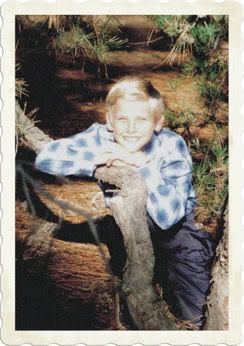
theres some other on there that i played with but it didnt look good with the pic.
this is the original photo

here is one called daguerrotype. says its the first popular for of photography.

this is early color aka autochrome.
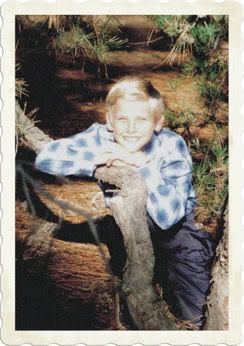
theres some other on there that i played with but it didnt look good with the pic.
Private Eye
New in Town
- Messages
- 26
- Location
- Los Angeles, circa 1940
Fun with filters
Don't forget to experiment with Film Grain, Spatter, and Noise under the Filter menu.




It's all experiments until you find the look you like. These examples don't work to my satisfaction yet, but I whipped them together to show some filter variation.
Don't forget to experiment with Film Grain, Spatter, and Noise under the Filter menu.




It's all experiments until you find the look you like. These examples don't work to my satisfaction yet, but I whipped them together to show some filter variation.
Similar threads
- Replies
- 6
- Views
- 760

