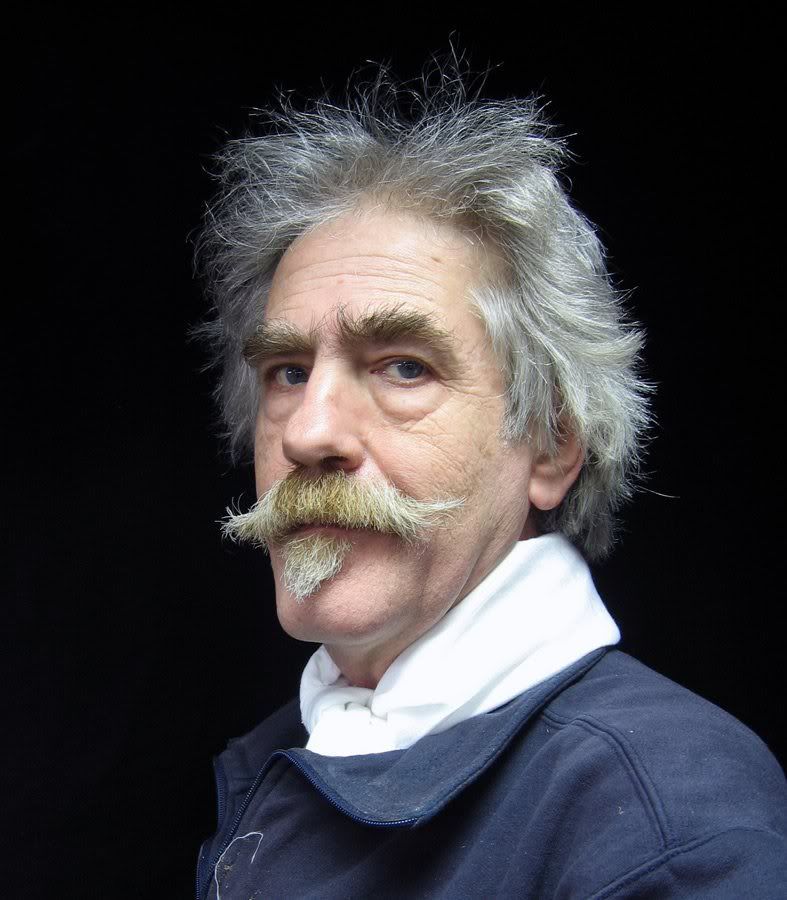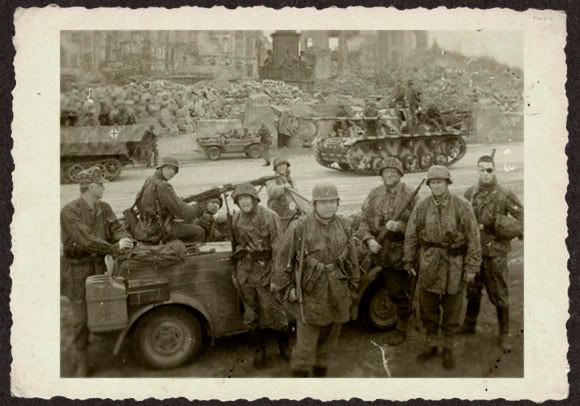happyfilmluvguy
Call Me a Cab
- Messages
- 2,541
Photo to Drawing
I've been browsing around Photoshop tutorials on how to make a photo look like a drawing. The only problem is, the photo is from the 1930s, black and white, and the details are never there every time I try each tutorial. Any ideas?
If I need to post the photo, I will, but for now I won't for reasons of my own.
I've been browsing around Photoshop tutorials on how to make a photo look like a drawing. The only problem is, the photo is from the 1930s, black and white, and the details are never there every time I try each tutorial. Any ideas?
If I need to post the photo, I will, but for now I won't for reasons of my own.